You are here: Foswiki>Computing Web>Documentation>SL6Desktops (17 Feb 2017, JohnBland)Edit Attach
SL6 Desktops
The new 64bit SL6 desktops are intended to be a combination of a standard Linux desktop, interactive node, grid UI and low priority batch node. There are five models at the moment; dual-core medium spec systems for undergratuates and summer students, and multi-core high spec ITS64#2-5 for postgrad students and staff. The desktop should be labelled with a model number and identifying DIC number. Be sure to quote both if you are having any problems.Specifications
| Model | CPU | GPU | RAM | Disk | OS | Benchmark | Notes |
|---|---|---|---|---|---|---|---|
|
ITS64#2 |
4x2.66 GHz Core2 Q8400 |
2GB NVidia Cuda-enabled |
4GB |
250GB system 250GB /tmp |
SL6.3 64bit |
3675 |
Benchmark is for all 4 cores combined. |
|
ITS64#3 |
4x2.66 GHz Core2 Q8400 |
1GB NVidia Cuda-enabled |
4GB |
250GB system 250GB /tmp |
SL6.3 64bit |
3675 |
Uprated PSU for GTX460 graphics card. |
|
ITS64#4 |
2x2.60 GHz G620 |
2GB NVidia Cuda-enabled |
8GB | 250GB system | SL6.3 64bit |
2260 | Benchmark is for all 2 cores combined. |
|
ITS64#5 |
4x3.20 GHz i5-3470 |
2GB NVidia Cuda-enabled |
8GB | 120GB SSD 500GB /tmp |
SL6.3 64bit |
6569 | Benchmark is for all 4 cores combined. |
Logging in
Use your normal HEP linux login. You can choose Gnome or KDE environments using the session button. We do not mandate either environment and both will run the full range of software, but Gnome tends to have slightly better compatibility with some services. Desktops can be accessed via SSH from any system on-site (there is no external SSH access for any system other than gateway), and via VNC if you create a VNC session on the desktop. Please do not set up sessions on other people's desktops unless agreed beforehand.Accessing VNC sessions
VNC sessions running on the desktop can be accessed on and off site. You will need to set up your session with a session number of 10 or lower (eg vncserver :1). On site you can connect your VNC viewer directly to this session eg-
vncviewer hep140:1
-
vncviewer -via gateway.ph.liv.ac.uk hep140:1
Storage
There is 230GB of temporary storage under /tmp. The standard$HEPTMP variable points to a directory under this. Please do not store files permanently in this area, use your main user area ( $HOME) or hepstore. Files under /tmp are not guaranteed to be kept after a reboot or to be on reliable storage and are cleaned up after 30days by default. Desktops are also intended to be stateless and easily replaced in case of faults.
Be careful with external drives. If they are left connected when a system is upgraded it could be reformatted and the data wiped. Always remove external drives if the system is left unattended or to be rebooted.
WISP cloud storage
SL6 supports the latest Owncloud synchronisation clients meaning you can synchronise files in your user area with the WISP cloud storage system. See the WispStorageGuide for more information on how to set this up.Grid UI
The desktops (and all other standard SL6 systems eg batch nodes) are configured with the EMI grid UI by default, you do not need to configure anything to enable it. Ensure you have a valid proxy before submitting any batch jobs that will access grid resources.Batch Jobs
The desktops are capable of both submitting and running batch jobs. The standard HEP queues should be available and can be queried with eg qstat. There is a new queue desk64. This is intended for short-medium length jobs that don't require more than 1GB of RAM each, with desktops running a maximum of 2 jobs (you can specify jobs need two CPUs and thus get 2GB per job). They may be time limited to out of office hours and capacity will vary depending on which desktops are available and their load.GPU Acceleration
All SL6 desktops (and the kappa interactive node) contain a NVidia graphics card for desktop graphics with a minimum of 1GB video RAM (the vast majority have 2GB). They are also available for CUDA and OpenCL GPGPU processing tasks. The CUDA development kit is available under /batchsoft/cuda/cuda-sl6/ and is enabled by default. There is also a new batch queue gpgpu which will run on any available node with a GPGPU unit. Please test your code on your own desktop before submitting to the gpgpu queue as the jobs will be running simultaneously with normal user desktop operations. Please run any GPGPU jobs out of office hours (8pm-8am).GCC and extra software
GCC
The system compiler provided with SL6 is version 4.4.6 but most HEP experiment software uses 4.6. The default compiler is 4.6.3 and any provided HEP software will be built against this where possible. Newer versions of GCC are available on batchsoft. They can be configured by calling the setup script eg for version 4.8.5- source /batchsoft/gcc/gccSetup.sh 4.8.5
Python
The system python provided with SL6 is version 2.6.6 but lots of HEP experiment software uses 2.7. Newer versions of Python are available on batchsoft. They can be configured by calling the setup script eg for version 2.7.10- source /batchsoft/python/pythonSetup.sh 2.7.10
- source /batchsoft/python/pythonSetup.sh
- export PYTHONPATH=~/python:$PYTHONPATH
- python setup.py install --home=~/python
ROOT
ROOT is available by default from batchsoft and is configured ready for use. The only thing not automatically set is the Python modules as these typically are compiled for v2.7 while the system python is v2.6 Newer versions of ROOT are available on batchsoft. They can be configured by calling the setup script eg for version 5.34.12- source /batchsoft/root/rootSetup.sh 5.34.12
cmake
SL6 provides cmake version 2.8 but many new software packages require cmake version 3.0 or newer. Newer versions of cmake are available on batchsoft. They can be configured by calling the setup script eg source /batchsoft/cmake/cmakeSetup.shPrinting
All standard print queues are available under SL6. There is also an extra queue colour-uni which submits print jobs to the University Ricoh Follow-Me-Printing system. We encourage everyone to use this queue where practical as print costs are covered by the department. You will be asked for your university login, please enter your username as LIVAD\username for it work properly. Further instructions are available on the CSD website http://www.liv.ac.uk/csd/printing/staff-printing/ .Audio
The audio system should be working. There are two possible microphone and headphone outputs; the rear ports or the front panel. You will need to select which microphone/capture device you are using with eg the Gnome Sound Preferences application (this should also work with most USB headsets).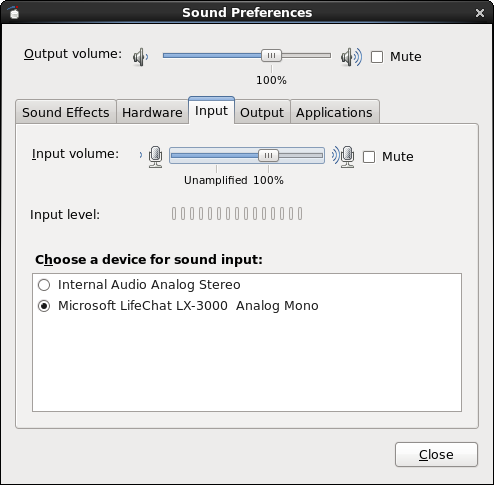
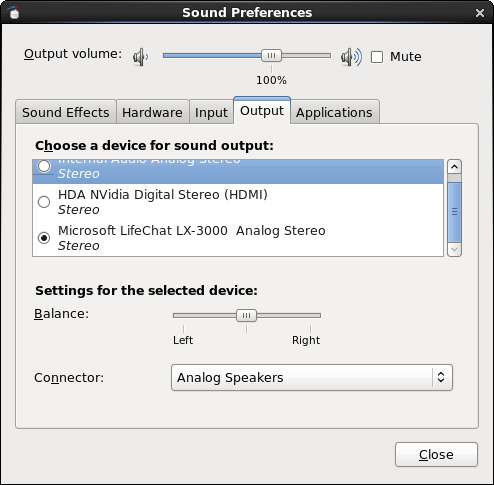
Using Vidyo
The Vidyo client should be installed and loaded on login so you shouldn't need to do anything to enable it.If it has crashed it can be reloaded from the System menus, under Network. Follow the instructions for accessing the Vidyo conference as per any other operating system. To change the audio/video devices load up the Configuration window and choose the Devices tab.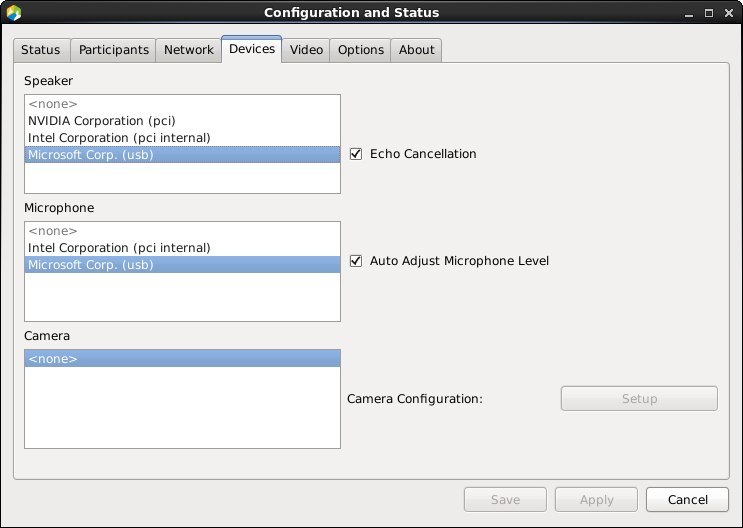
Known Issues
- Java 1.7 is installed on the system (/usr/bin/java) but the Java web start in Firefox may still use the older 1.6 version.
| I | Attachment | Action | Size |
Date | Who | Comment |
|---|---|---|---|---|---|---|
| |
capture.png | manage | 16 K | 02 Feb 2011 - 14:40 | JohnBland | Capture devices |
| |
levels.png | manage | 18 K | 02 Feb 2011 - 14:40 | JohnBland | Mixer levels |
| |
evo.png | manage | 23 K | 02 Feb 2011 - 14:47 | JohnBland | Evo multimedia config |
| |
soundpreferences.png | manage | 29 K | 13 May 2013 - 07:55 | JohnBland | Gnome Sound Preferences Input |
| |
soundpreferences2.png | manage | 37 K | 13 May 2013 - 07:55 | JohnBland | Gnome Sound Preferences Output |
| |
vidyodevices.png | manage | 40 K | 13 May 2013 - 08:02 | JohnBland | Vidyo devices tab |
Edit | Attach | Print version | History: r13 < r12 < r11 < r10 | Backlinks | View wiki text | Edit wiki text | More topic actions
Topic revision: r13 - 17 Feb 2017, JohnBland
 Copyright © by the contributing authors. All material on this collaboration platform is the property of the contributing authors.
Copyright © by the contributing authors. All material on this collaboration platform is the property of the contributing authors. Ideas, requests, problems regarding Foswiki? Send feedback


